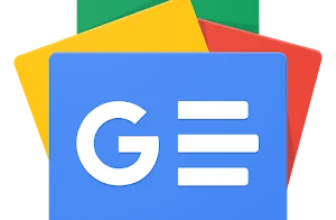The best video editing software in 2023
GoogleAds
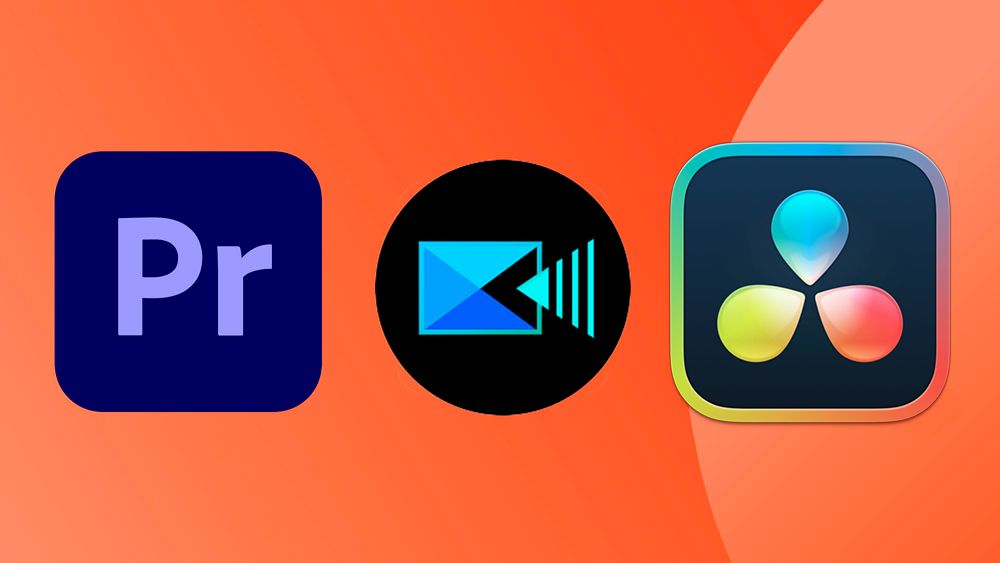
Content is king, and video is the top dog these days – that’s why using the best video editing software is so important to ensure you’re on top of your game. Whether you’re using a computer or one of the best apps for video editing on your phone, there’s a lot to consider before taking the leap to try something new; that’s where we come in.
Our experienced reviewers have tried and tested the software below, weighing up the pros and cons of each option to help video editors make the best choice possible. We’ve weighed up the design, performance, price and compatibility of each app and included options for various needs, skill levels and budgets – but you can check our our guide to how we test software for the full rundown of how this works.
Our list below also includes some of the best free video editing software, but make sure to check out our full guide if you’re on a limited budget. If you’re ready to upgrade more than just your software, make sure to check out guides to the best monitors for video editing, the best laptops for video editing, and the best tablets for video editing.
Quick list
Best overall
Adobe Premiere Pro CC
Our top pick is the industry standard software for video editing for good reason. It supports every video format, and gives you a huge amount of flexibility. Workspaces are well organised and Adobe has added new AI tools to speed up workflows.
Read more below
Best for colour
2. DaVinci Resolve Studio
Blackmagic DaVinci Resolve Studio 18
For more tools, there’s Davinci Resolve. Many editors work in Premiere, but still move to Davinci to correct colour. We love the flexibility, and the free version is easily the best free video editing software we’ve used, although it’s a steep learning curve for beginners.
Read more below
Best mid-level
3. CyberLink PowerDirector
Cyberlink PowerDirector 365
Looking for something simpler and cheaper than Premiere Pro? CyberLink’s software has a superb interface, a 100-track timeline, and 360-degree editing. It’s perfect for those hobbyists looking for something that’s feature-rich.
Read more below
Best beginner
Adobe Premiere Elements 2023
For those looking for something to get their teeth into hobbyist video editing, Premiere Elements is terrific. Reducing its full-fat brethren down to the essentials, you’ll still get most of the effects, transitions and tools you need.
Read more below
Best for Mac
Another industry-standard program, Final Cut Pro is ideal for those on Mac, particularly as it’s subscription-free. It has superb features, like a Magnetic Timeline, excellent HDR and colour correction support.
Read more below
Best Windows beginner
Pinnacle Studio 25
If you’re on Windows and have never tried video editing, Pinnacle is a great place to start. This all-around product offers more than a basic free program but nothing overwhelming like the top dogs. It particularly excels in audio tools.
Read more below
Load the next 5 products ↴
Best for mobile
Adobe Premiere Rush
This is perfect for anyone editing on a phone or a tablet, given how powerful both are nowadays. It’s got a superb workflow, great social export options and syncs with Premiere Pro if you have that program on another machine.
Read more below
Best for Corel
Corel VideoStudio Ultimate 2023
Those who are already using Corel’s graphic design or illustration software should seriously consider the brand’s VideoStudio Ultimate software for videos. It will feel familiar and it offers tools like a stop-motion feature, powerful color-grading, and more.
Read more below
Best value
Wondershare Filmora
Offering excellent bang-for-buck value, Filmora is a great option for anyone who does infrequent video editing but still wants great tools and functions. There are many YouTube-friendly or focused aides here and visual and sound effect options.
Read more below
Best for social
Without demanding hard learning or pre-requisite skills Vimeo Create is a great program for anyone who just wants to touch up some videos for social media. It’s accessible and easy to use, and there’s a bunch of stock content to rely on.
Read more below
The best video editing software in full
Why you can trust Creative Bloq
Our expert reviewers spend hours testing and comparing products and services so you can choose the best for you. Find out more about how we test.
The best video editing software overall
(Image credit: Jason Parnell-Brookes/Adobe)
The best video editing software for professional editors
Specifications
Platform: Windows, macOS
Key features: Multi-cam editing, 3D editing
Free trial: 7 days
Best for: Video editing professionals, video editing students
Reasons to buy+
Cross-platform and interoperable with other Adobe tools
+
ProRes RAW support
+
Great collaboration features
+
Regular updates
Reasons to avoid-
Better colour grading in Final Cut Pro
–
Subscription model
Premiere Pro is routinely used to create everything from YouTube videos to Hollywood movies, such as 2021 Oscar nominee Mank. It’s also commonly used in the workflow of designers, animators and VFX artists, and having extensively tested it ourselves, we can see why.
When we reviewed the software, we loved how it enhanced our productivity by dividing everything into different workspaces, including editing, effects and audio. Each workspace helps manage a specific task, minimising distraction. We found this true when testing it out on both Mac and PC. In our experience, the automatic sync works like a dream when you have multi-angle shots, and it’s hard to fault the fine-tuning tools that make your video stand out from the crowd. Customisable keyboard shortcuts and superior collaboration features were the icing on the cake.
The software supports 4K, 8K and VR formats, and trimming and editing tools give you a high degree of precision and control. You can work on an unlimited number of video tracks (we fired up four 4K videos in our testing), which can be imported from pretty much any source.
Like all Creative Cloud software, Premiere Pro is constantly updated, and subscribers get all updates for free. The latest update in 2023 has added revolutionary text editing controls powered by Adobe’s heavy investment in AI, which has the power to make Premiere Pro one of the most accessible editing software packages to use as well as one of the most powerful.
Adobe Premiere Pro is one of the two industry-standard tools for video editing on our list. The other is Final Cut Pro, but that’s only available for Mac. As Premiere Pro is cross-platform, we rate it as the best video editing software overall.
For more details, see our full Adobe Premiere Pro review, our guides to the best Premiere Pro tutorials, and our comparisons of Premiere Pro vs Premiere Elements and Adobe Premiere Pro vs Premiere Rush.
The best video editing software for colour
(Image credit: Future)
The best video editing software for colour grading has an excellent free version
Specifications
Platform: Windows, macOS, Linux
Key features: Supports up to 8K
Best for: Intermediate
Reasons to buy+
Great free version and one-off payment for full version
+
Great colour grading
+
Huge range of tools
Reasons to avoid-
You’ll need a good computer
There is no doubt that BlackMagic’s DaVinci Resolve Studio is a great video editing package, and the free version, called simply Davinci Resolve, is our top pick of the best free video editing software out there. The paid version offers better performance for bigger projects (it can use multiple GPUs) and a lot of extra tools, including Magic Mask and depth maps for colour grading.
It’s colour grading where Davinci began before expanding into a fully fledged video editor. We find its colour-grading options truly excel, but so does its smart video-stabilisation tool, and its built-in audio mixing abilities are powerful and capable. We also love its new Relight tool, which analyses your images and creates associated normal maps. And most of all, we love that you can everything you need to in video editing within a single app, without the need to open and manage various different apps to achieve the best results.
“I love this version of Resolve,” said our reviewer. “It comes with all the industry-leading colour grading tools but includes some next-gen tools such as auto-subtitling and transcribing tools.” Its interface can take a bit of getting used to, but shouldn’t be too much of a problem if you’re used to video editing. If you’re looking for a full-feature package that can do it all for a one-off price, DaVinci Resolve is our recommendation.
See our full Davinci Resolve Studio review for more on our experience with the software.
The best mid-level video editing software
(Image credit: Tom May)
A solid alternative for non pros that want lots of features
Specifications
Platform: Windows, macOS
Key features: Multi-cam editing, 360-degree video, motion tracking, AI tools
Free trial: 30 days
Best for: Experienced non-professionals
Reasons to buy+
360-degree video editing
+
100-track timeline
+
Choice of payment models
Reasons to avoid-
Not as feature-rich as Premiere Pro
–
Interface too complex for newbies
If you’re not working as a professional video editor but do a lot of editing (as a YouTuber, for example, or in the course of your marketing or graphic design job) Premiere Pro may be overkill. In which case, you’d be better off with a cheaper, simpler, middleweight video editor.
We rate CyberLink PowerDirector 365 as the best video editing software for non-pros who have some experience of editing video. While beginners might still be freaked out by the apparent complexity of the interface (in which case, we’d recommend Premiere Elements, below), those who’ve used any type of video editing tool before will find it pretty easy to pick up and run with.
When we reviewed it, we found it to be one of the most simple, well-designed, and attractive video editing interfaces we’ve used to date. There are a lot of intuitive controls that speed up the process, too, including automatic gap filling and an overlay channel that sits beneath the primary video on the timeline. We were particularly impressed by the free, unlimited access to an extensive, royalty-free library of content from Shutterstock. And when it came to exporting our test piece, we loved the simplicity of clicking the Produce button.
CyberLink PowerDirector 365 is available for Windows and Mac and features a 100-track timeline, strong stabilisation and video correction tools, professional effects, multi-cam editing, motion tracking and surprisingly easy trimming. There’s also 360-degree video editing, together with support for all the file standards and formats you can imagine.
Then there are slideshows, screen recording, DVD menus, object design tools and more. And its cost, either as a one-off purchase or a monthly or annual subscription, is much more affordable than Premiere Pro.
The latest version (2023) contains advanced AI-assisted video editing tools which help editors craft perfect effects for their clips. We’ve not reviewed this version yet but our Cyberlink PowerDirector 2022 review found it to be perfect for creatives that don’t know video editing intuitively and need a little help producing their content.
You can also read our comparison article CyberLink PowerDirector vs Corel VideoStudio Ultimate.
The best video editing software for beginners
(Image credit: Tom May)
Video editing software that guides you as you learn
Specifications
Platform: Windows, macOS
Key features: Video stabilisation, face detection, automatic motion tracking
Free trial: 30 days
Best for: Video editing beginners and enthusiasts
Reasons to buy+
Well-designed, clear interface
+
Guided edits teach you the ropes
+
Motion tracking
+
Animated matte overlays
Reasons to avoid-
Lacks multi-cam tools
–
Lacks screen recording
If you don’t need to edit videos for work and just want to do it as a hobby, the above tools are probably more complex than you need. Similarly, suppose you’d like to get into video editing but are entirely new to it. In that case, they offer quite an intimidating learning curve.
In both cases, we recommend Adobe’s Premiere Elements, which is the best video editing software we’ve tested that suits beginners and casual users.
As the name suggests, Premiere Elements is a simplified version of Premiere Pro. It’s cheaper and easier to learn, but it still has many practical, high-end features, including face detection, audio effects and bundled soundtracks. All this power is placed behind an easy-to-use interface, and you get all the video effects a beginner will need, including transitions, chroma-keying and opacity.
In our review, we found it possible to develop a fast workflow by using features like its smart search functionality, video stabilisation options, and automated functions like motion tracking and smart toning. And if you don’t know what any of that means, don’t worry. The set-up wizard and general interface are geared towards beginners, making it easy to start with the basics (such as importing and trimming clips) and then work your way up as you gain confidence. The software helps you learn through ‘guided edits’, which take you step by step through various tasks.
Although it’s made by Adobe, Premiere Elements is not part of a Creative Cloud subscription but is available for a one-off fee. There’s also a 30-day free trial. For more details, see our Premiere Elements review and our in-depth comparison between Adobe Premiere Pro vs Adobe Premiere Elements.
The best video editing software for Mac
(Image credit: Jason Parnell-Brookes / Apple)
An industry-standard app now with an iPad version
Specifications
Platform: macOS
Key features: Muti-cam editing, intelligent colour balancing
Free trial: 90-day
Best for: Video editing professionals, video editing students
Reasons to buy+
Magnetic timeline
+
Support for TouchBar
+
Strong organisational tools
+
360 + HDR features
Reasons to avoid-
May feel unfamiliar
–
Premiere Pro has better audio tools
So why not choose Final Cut Pro? Well, if you don’t use a Mac, it’s simply not an option. And while there’s no subscription, Final Cut Pro is pretty expensive. That said, there is a 90-day free trial, which is a lot more generous than the seven-day trial offered by Premiere Pro. For more information, read our article Premiere Pro vs Final Cut Pro and see our full Final Cut Pro review.
Along with Premiere Pro, Apple’s Final Cut Pro is an industry-standard app used throughout the TV and movie professions – and there’s now an iPad version, too, so you can have a cohesive workflow across devices. One of the main reasons to choose it over Premiere Pro would be that it’s subscription-free on a Mac: you pay once and once only for the software (though the iPad version is a subscription).
When we reviewed Final Cut Pro (known as Final Cut Pro X until the X was dropped in 2020), we particularly loved its Magnetic Timeline, which works brilliantly. However, it can be intimidating if you’re used to other editing software. If you’re having trouble, though, there are lots of resources to help newbies get up to speed (see our roundup of the best Final Cut Pro tutorials for starters).
In our testing, we also found the organisational features very strong and enjoyed using the grouping tools, the wide range of effects, and nuanced audio tools. There are plenty more high-end features on offer too, include 360-degree video, HDR and advanced tools for colour correction.
As Apple software, Final Cut Pro is optimised to get the most out of your Mac. And so we weren’t surprised to see it integrates nicely with other parts of Apple’s ecosystem, such as your Photos or iTunes collections.
Every update to Final Cut Pro since its release has been made free. The newest release in November 30 2023, brings improvements to the already stellar organisational tools, and improvements to run faster on the latest Apple Silicon, which no other editing application can match on the Mac.
The best video editing software for beginners on Windows
(Image credit: Pinnacle Systems)
An easy to use interface makes this a great introduction to video editing software for beginners on Windows
Specifications
Platform: Windows
Key features: Multi-camera capture and editing, colour controls, stop motion animation
Free trial: No, but 30-day money back guarantee
Best for: Beginners
Reasons to buy+
Easy interface
+
Free effects, titles & templates
+
Strong audio tools
+
Masking features
Reasons to avoid-
Can be laggy
–
No motion tracking
–
Lacks audio ducking
Using Windows and never edited video before? We’ve found Pinnacle Studio to be another good choice of video editing software for getting started. Like Premiere Elements, it sits somewhere in the middle between the more basic free tools and professional-level video editing apps, both in terms of price and capability. In our review, we found its interface similarly easy to use.
So why opt for Pinnacle Studio over Premiere Elements? In our experience, the biggest benefit lies in Pinnacle Studio’s more sophisticated audio tools and use of masks to overlay effects, shapes, and text in particular areas of your video.
Other sophisticated features include 8K import, keyframe groups, and advanced blend modes, although if you’re a total newbie, it’s probably going to take you a while to make use of those. We also liked the 1,500+ effects, titles, and templates on offer, as well as the six-track HD video editing, good colour correction tools, stop motion feature and time remapping tool. On the downside, we experienced occasional lags and crashes, slowing down our workflow overall.
Pinnacle Studio is pretty cheap, and if you like it, you can always upgrade to one of the more fully-featured packages, Pinnacle Studio Plus and Pinnacle Studio Ultimate. To learn more, read our full hands-on Pinnacle Studio review. And if you’re a beginner in need of guidance, check out our video editing for beginners guide.
The best video editing software for mobile
(Image credit: Jason Parnell-Brookes)
The best video editing software to use on your phone
Specifications
Platform: Windows, macOS, iOS, Android
Key features: In-app motion graphics, 4K support
Free trial: Free starter plan
Best for: Enthusiasts (Premiere Rush alone), professionals (with Premiere Pro)
Reasons to buy+
Works on mobile
+
Fast workflow
+
Social export options
+
Syncs with with Premiere Pro
+
Free audio tracks
Reasons to avoid-
Limited features
–
Unsuitable for big projects
These days, tablets and smartphones are so powerful that it’s perfectly possible to do even pro-level video editing on the move. Out of all the video editing software for mobile we’ve reviewed, we’ve found Premiere Rush to be best option on the market today.
Available for iOS and Android, Premiere Rush uses a simplified version of the Premiere Pro interface with large icons and panels that are easier to use on a small touchscreen. This means there are fewer features, but you still get all the basics, such as adding videos to the timeline through drag-and-drop and mixing in music. (For more details on the differences, see our article comparing Premiere Pro vs Premiere Rush.)
In testing, we found that the easier interface means that our workflow in Premiere Rush was refreshingly quick. That was particularly the case when it came to making simple edits for social media, with export options optimised for Snapchat, Instagram, Facebook, Twitter, and Vimeo working smoothly and really saving us time. Premiere Rush is also nicely integrated with Premiere Pro.
So that meant we found it useful to make extra edits to footage we’d previously worked on in that software, while on the go and using a tablet.
You can get Premiere Rush as part of the Creative Cloud (which means you get Premiere Pro, too), or via a single-app subscription. There’s also a free starter plan that includes access to the app, 2GB of cloud storage, and unlimited free exports on mobile.
Overall, Premiere Rush’s simplicity means it’s suitable for beginners, while more experienced video editors will find it useful for editing on the go. If you’re a beginner who doesn’t travel a lot, though, you’d be better off opting for Premiere Elements, as this desktop software is similarly easy to use, but has more features once you’ve mastered the basics. For full details, see our complete Premiere Rush review.
The best free video editing software for Apple
(Image credit: Apple)
Totally free video editing software for Mac users
Specifications
Platform: macOS, iOS
Key features: Magic Movie, storyboards, Cinematic Mode
Free trial: None (free app)
Best for: Beginners and less-experienced users
Reasons to buy+
Completely free
+
Simple editing timeline
+
Good range of effects
+
Powerful trailer function
Reasons to avoid-
Only available on Apple devices
–
Infrequently updated
Apple’s iMovie video editing app is completely free for macOS and iOS users, making it an attractive option if you’re getting started in movie editing and don’t want to pay through the nose for a powerful app. But being free doesn’t mean iMovie skimps on features, and it’s got plenty to offer for beginners and intermediate users.
One of its key features is dubbed Magic Movie, and it aims to take the pain out of throwing together quick videos. Set it to work, and it’ll combine clips, add titles, and choose accompanying music, all with just a couple of clicks. You can dive in and edit the resulting footage as needed or export it as-is. It’s a really strong tool if you want to put together a quick-and-dirty edit with your available material.
Another feature we think makes iMovie good for beginners is its Storyboards feature. This provides templates and guides on a range of video topics, from cookery videos to product reviews. Each template suggests shots you can get and ways you can edit your footage together. It’s a handy way to learn the ropes. It’s packed with other useful tools, from a Cinematic Mode that lets you adjust the depth of field on the fly to included filters, soundtracks, title cards and more.
All that said, iMovie isn’t the greatest option for professionals. As we said in our review, it’s not updated as often as we’d like, and lacks some of the more powerful tools you’ll find in apps like Premiere Pro or Final Cut Pro (which is now available on the iPad). It’s also unavailable outside Apple’s ecosystem, which is an obvious weakness if you work on Windows, Android or Linux. But if you’re a beginner who doesn’t fancy the more complex apps in this guide iMovie is a nice simple way to get started.
The best video editing software for VR video support
(Image credit: Tom May)
An unusual approach with good VR support
Specifications
Platform: Windows
Key features: Real-time effects, colour correction
Free trial: 30 days
Best for: Beginners, Corel users
Reasons to buy+
Motion tracking
+
360 and 3D tools
+
Powerful colour grading
+
Stop motion feature
Reasons to avoid-
Unusual approach to layers
–
Limited audio features
If you’re familiar with Corel’s illustration and graphic design software, such as Corel Painter, and you like its way of doing things, then the best video editing software for you might be Corel VideoStudio Ultimate, which has the same kind of interface and general approach as the rest of the company’s software.
In general, this is a good Windows-based video editing option for beginners and casual users. When we reviewed it, we found its interface was clean and intuitive, and we’d recommend it to any beginner wishing to get started with video editing. Once you’ve got a handle on the basics, you can explore more powerful features, such as motion tracking, 4K support, 360-degree VR video support, a music library, multi-cam support, 3D text editing, and thousands of effects.
Corel VideoStudio Ultimate certainly isn’t for everyone. The way it works with layers is a bit different to rivals, such as Adobe Premiere Elements or Pinnacle Studio, and we found this to be a tad jarring. It might not be an issue if you’re not used to other video editing software, but if you are, it can be a pain to adjust.
To learn more, read our complete Corel VideoStudio Ultimate review, and our detailed comparison of Corel VideoStudio Ultimate vs Adobe Premiere Pro.
The best value video editing software for hobbyists
(Image credit: Kieron Moore/Filmora )
This budget video editing software is a great choice for beginner enthusiasts
Specifications
Platform: Windows, macOS
Key features: 4K support, built-in effects and titles
Free trial: Yes (with watermarks)
Best for: Enthusiasts
Reasons to buy+
Simple interface
+
Sound effects and music
+
Visual effects and overlays
+
Title and text tools
Reasons to avoid-
Generally basic
–
Unsuitable for precision work
–
Watermarks with free version
There’s a free version of Filmora, but all your videos will have a watermark on them, so it’s really only useful for learning video editing or trying out the tool. To remove the watermarks, you’ll need to take out either an Annual plan, a Lifetime plan for a one-off fee, or an Unlimited plan, which includes unlimited downloads from a stock library and new effects each month. To learn more, read our Filmora review.
If you’re new to video editing or only need to edit video occasionally, Wondershare’s Filmora offers excellent value at a very reasonable price.
When we reviewed it, we found its interface more intuitive and easy to use than Premiere Elements or Pinnacle Studio. On the flip side, you get less scope to fine-tune your edits. So if precision is your main priority you may prefer these rivals. If, however, speed is of the essence, then Filmora is probably your best bet.
Filmora comes with a large number of handy built-in titles, effects and filters designed for YouTubers and social media users. There’s a library of royalty-free sound effects and music to give your videos impact, and you can also record your own media directly within the tool. The most recent update (version 13 released in October 2023) has brought more AI-based tools such as text-based editing, and music generation and much more.
The best video editing software for quick social videos
(Image credit: Tom May)
An easy way to make quick videos for social media
Specifications
Platform: Browser
Key features: Templates, stock content, intuitive interface
Free trial: 30 days
Best for: Beginners
Reasons to buy+
Good templates
+
Access stock content
+
Social export options
+
No skill required
+
Browser-based
Reasons to avoid-
Requires membership
–
Only offers basic features
Need to make a social media video but don’t have any experience of doing so? Vimeo offers a paid-for service that helps you do it quickly and easily in your web browser without the need for experience with video editors. Vimeo Create provides a range of pre-prepared templates, so you just drag and drop in your own clips and then tweak them accordingly using simple tools. If you don’t have your own content, you can also access millions of stock video clips, photos and commercially licensed music tracks for free.
When we reviewed Vimeo Create, we were surprised by just how easy the interface was to use. While the number of features was pretty limited – this is certainly the most basic video editing software on our list – we did find everything we’d want to make quick social clips. We particularly liked how you can produce videos for a variety of aspect ratios for different social platforms, such as square, horizontal and vertical.
Using Vimeo Create is free, but to save and share your video you’ll have to pay for a Vimeo Pro, Business or Premium membership. For more information, read our Vimeo Create review.
Frequently asked questions
How to choose the best video editing software for you:
There are a number of factors you need to consider when choosing the best video editing software for you. The first is what you want to use it for. If you’re a professional, even if you’re new to the industry or still studying the discipline, Premiere Pro Final Cut Pro or Da Vinci Resolve are our top picks. These are the only tools on our list with the range of advanced features you need to do your job properly, such as multitrack editing, motion tracking, and advanced colour grading. That said, you might find other software useful for quick tweaks, particularly Premiere Rush if you want to edit while on the move.
If you’re a beginner or a professional in a hurry, however, pro tools could be a little overwhelming in their complexity, especially as AI tools are revolutionising video editing workflows. You might be better off with a simpler app like Premiere Elements, Pinnacle Studio or Filmora, which offers an easy way to get started. Once you’ve got some editing experience under your belt, you may need more advanced features, especially if you’re creating content for social media or YouTube that needs to look slick and polished. At this point, intermediate software such as Corel VideoStudio Ultimate or CyberLink PowerDirector 365 will be your best bet.
Beyond that, there are technical considerations to take into account. Do you want to edit videos on Windows or Mac, or other platforms such as Linux, Android, iOS or in the browser? What export formats do you require, and at what resolution? (HD, 4K, 8K?). Finally, there’s the question of budget. While free versions of video editing software exist, to unlock all the watermarks, remove ads and get all the features, you’ll generally need to pay. Some video editing software is available for a one-off fee while others require a subscription, so that may factor into your decision too.
Which software is best for video editing?
Right now, Premiere Pro from Adobe tops our list of the best video editing software. This industry-standard, subscription-based tool is aimed at professionals and comes packed with sophisticated and powerful tools. Adobe is at the forefront of AI integration with its creative applications, and Adobe Premiere is benefitting with features like text-based editing.
If you’re more of a hobbyist, though, you’re probably better off with our second choice, CyberLink PowerDirector 365. It’s cheaper and easier to get started with, and it’s available to buy via a one-off fee.
What is the easiest software to edit videos?
If you’re just starting out in the world of video editing, and using a desktop PC or Mac, our top recommendation is Premiere Elements. It’s a simplified version of the more powerful Premiere Pro, so there’s not such a steep learning curve, and it’s cheaper too. Plus unlike most Adobe tools, it’s available for a one-fee rather than a subscription.
What’s the best video editing software for mobile?
If you want to edit videos on your phone or tablet, we’d suggest checking out Premiere Rush, which makes all the most important bits of Premiere Pro available for iOS and Android devices. Its interface is nice and simple, with large icons and panels that are easier to click on a small touchscreen. But you still get a range of useful features, such as adding videos to the timeline through drag-and-drop and mixing in music. It’s nicely integrated with Premiere Pro, too, so you can work on the same footage on your desktop computer and on the move.
What is the best video editor for free?
If you have zero cash to spend, then our guide to the best free video editing software will give you lots of options. But bear in mind that many of these tools have serious limitations, such as ads, watermarks or limited features.
An alternative to these free-but-flawed tools is to opt for a free trial of one of the paid options that we list above. This will enable you to explore your options before making a decision. Just don’t forget to cancel your trial if you don’t want to be charged!
How difficult is video editing?
Learning to edit video isn’t something that should intimidate you. If you’ve ever used any kind of app on web or mobile, you’ll be able to use video editing software. You just have to start with the basics and build up your skills from there. Whatever video editing software you use, there are plenty of tutorials online to get you started, and often the best ones are provided free by the makers themselves. Check out our guide to Premiere Pro tutorials to get an idea of what’s out there, and read our Premiere Pro tips for further pointers.
What do most YouTubers use to edit their videos?
Anecdotally, the most popular video editing software amongst YouTubers are iMovie, Final Cut Pro and Premiere Pro. iMovie is a common choice among beginners and casual YouTubers, because it’s free, already installed on Apple devices, and does everything you need for basic editing. If you’re on Android, though, we’d recommend Adobe’s Premiere Rush.
Pro and semi-pro YouTubers, meanwhile, need something more sophisticated, and so most opt for either Premiere Pro or Final Cut Pro. For more details, read the best software for editing videos for YouTube.
How do you edit a video for TikTok?
You don’t need to be a video professional to edit videos for TikTok; nor do you need video editing software. The TikTok app itself offers everything you need to create your video, including editing your footage, adding effects and transitions, adding music or other audio clips, and posting it to TikTok. Find out more in our article on how to edit a video on TikTok and our general tips on how to edit video.
What’s the best computer for using video editing software?
If you’re using high-end, pro-level video editing software such as Final Cut Pro or Premiere Pro, you do need quite a powerful computer to get the best out of it. In our view, the best desktop computer for video editing right now is the iMac (24 inch, 2023) thanks to its super-fast processor and gorgeous 4.5K display.
If you’d rather use a Windows machine, though, we recommend the Surface Studio 2+, boasts a fantastic 28-inch touchscreen display, has a resolution of 4,500 x 3000 pixels, and allows you to switch colour profiles from sRGB to DCI-P3. For more details, see our article the best video editing computer.
We also have roundups of the best camera phones and a guide to video editing for beginners. Also see our guide to smartphone photography.
How we tested the best video editing software
To choose the video editing software for this guide, two of our writers who are experienced video editors themselves spent an extended length of time with each program to be able to compare their power, features, ease of use and value for money. They used each program to edit a number of videos from short social videos to longer pieces following a realistic workflow and using most of the features provided by each program.
We considered who each piece of software is targeted at, how good it is at what it aims to do and how it compares to other products on the market in order to recommend the best product for different needs. For many of the products that we have chosen above, you can click the links provided to see our full hands-on reviews to learn more about our experiences with them.
Round up of today’s best deals
Source : https://www.creativebloq.com/features/best-video-editing-software-for-designers
Auteur :
Date de Publication : 2023-12-19 22:18:47
Le droit d’auteur pour le contenu syndiqué appartient à la source liée.
GoogleAds