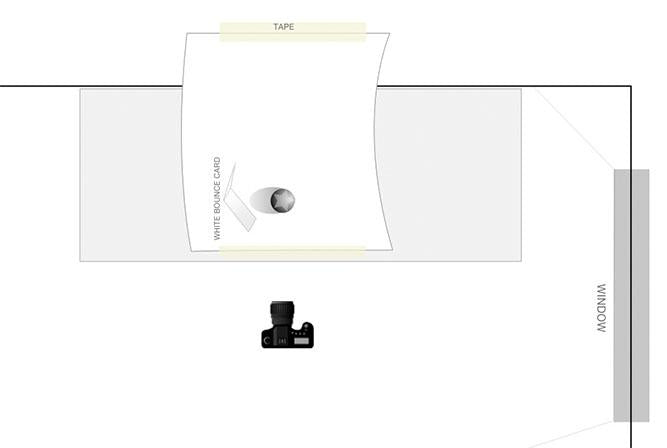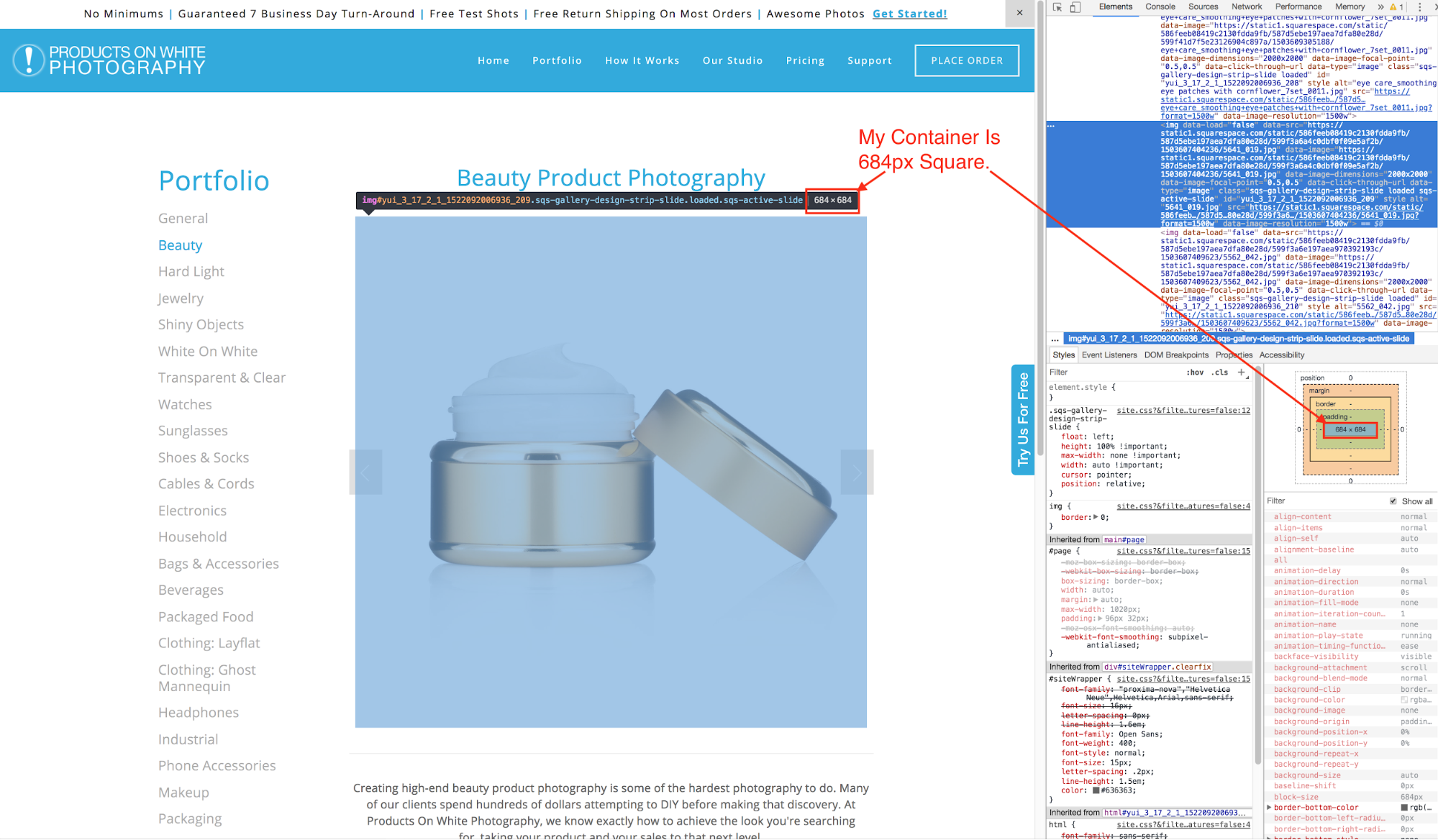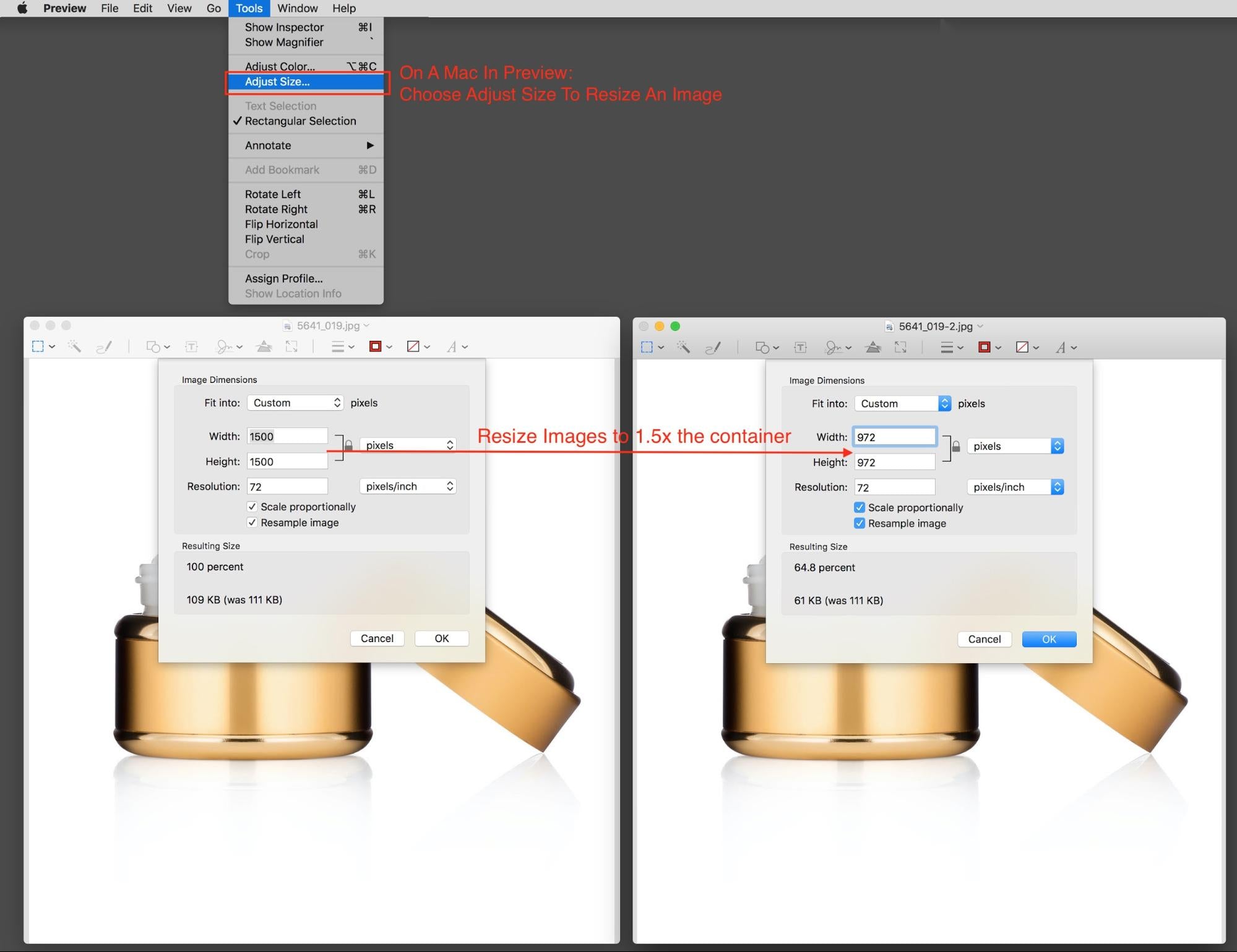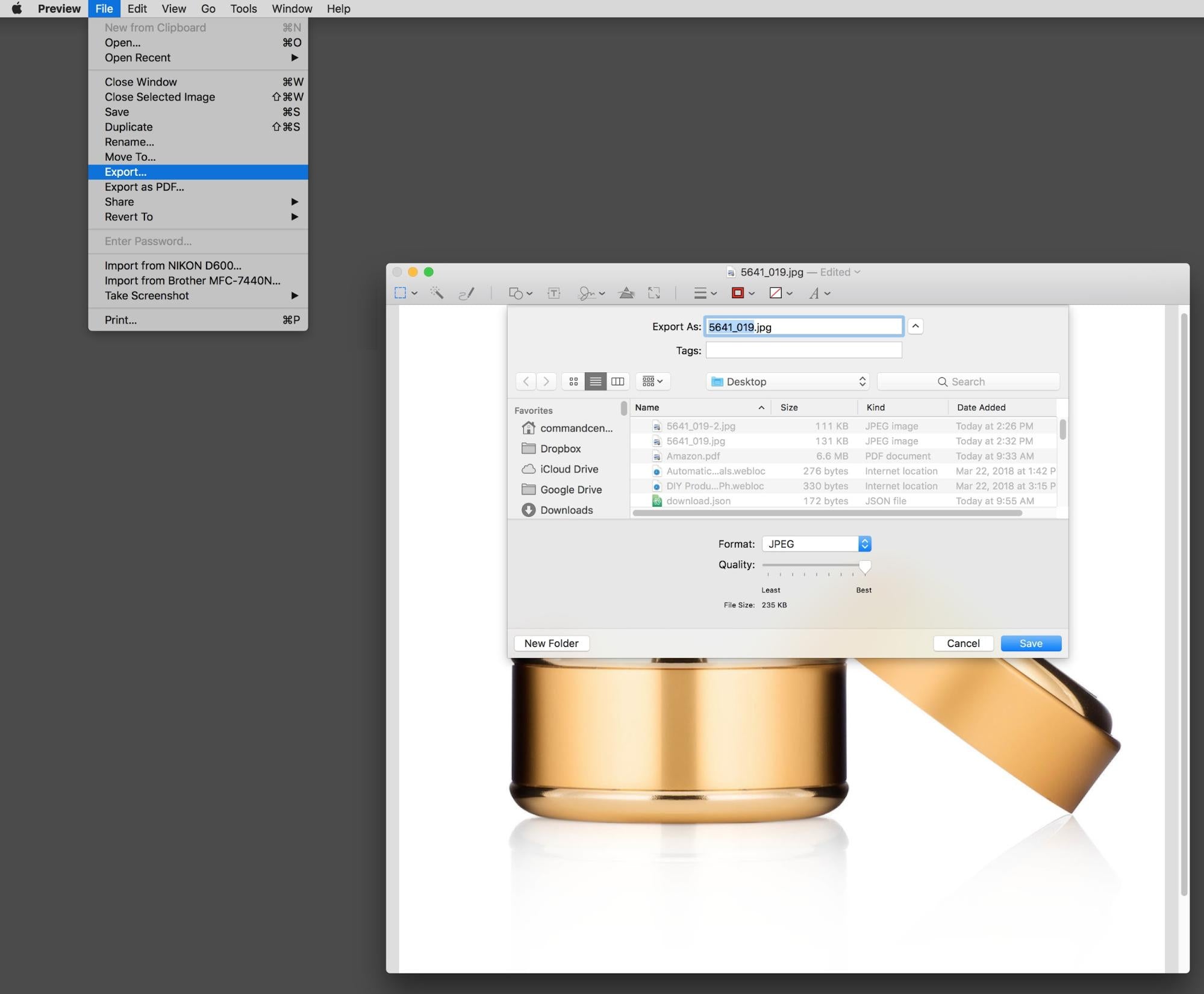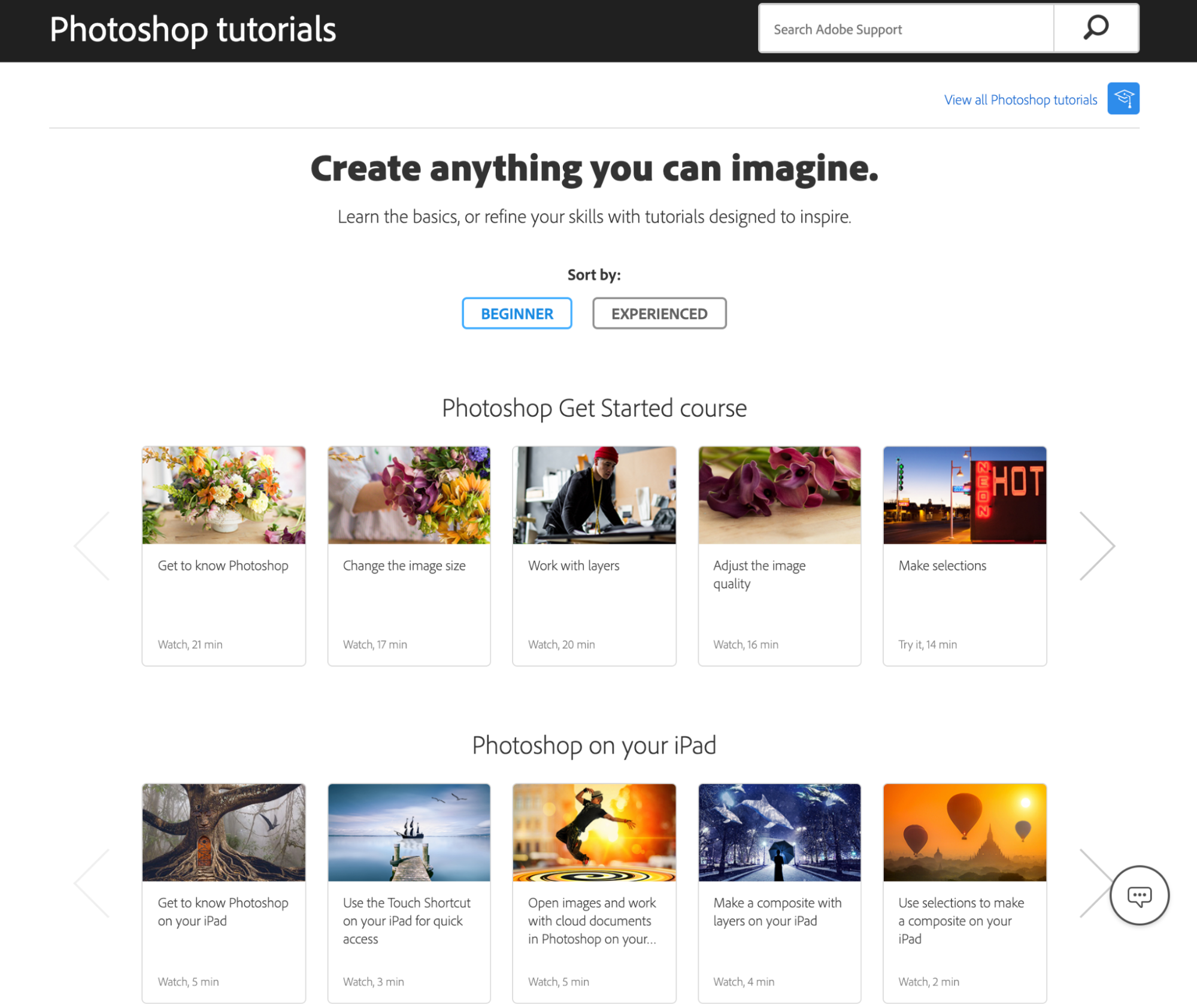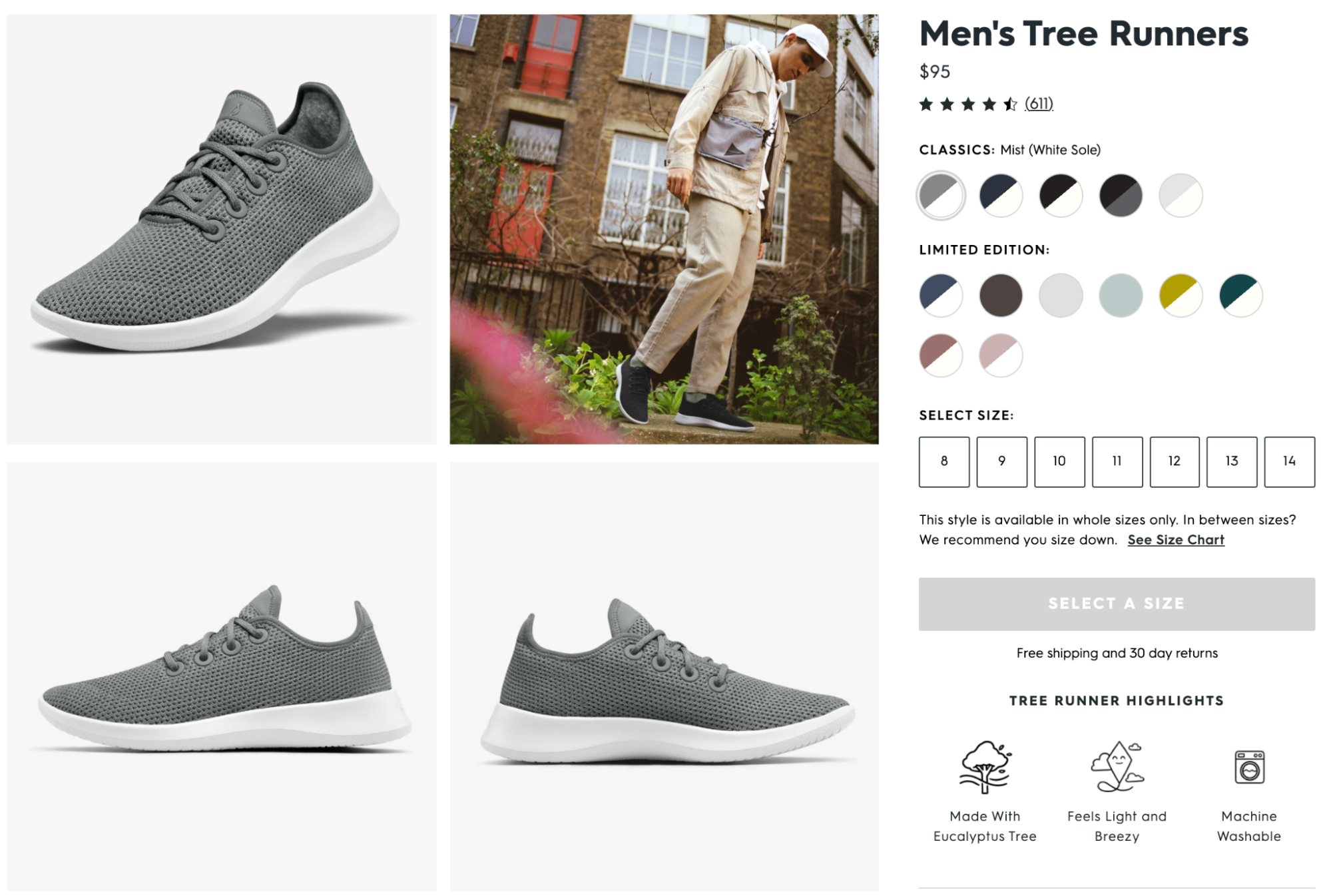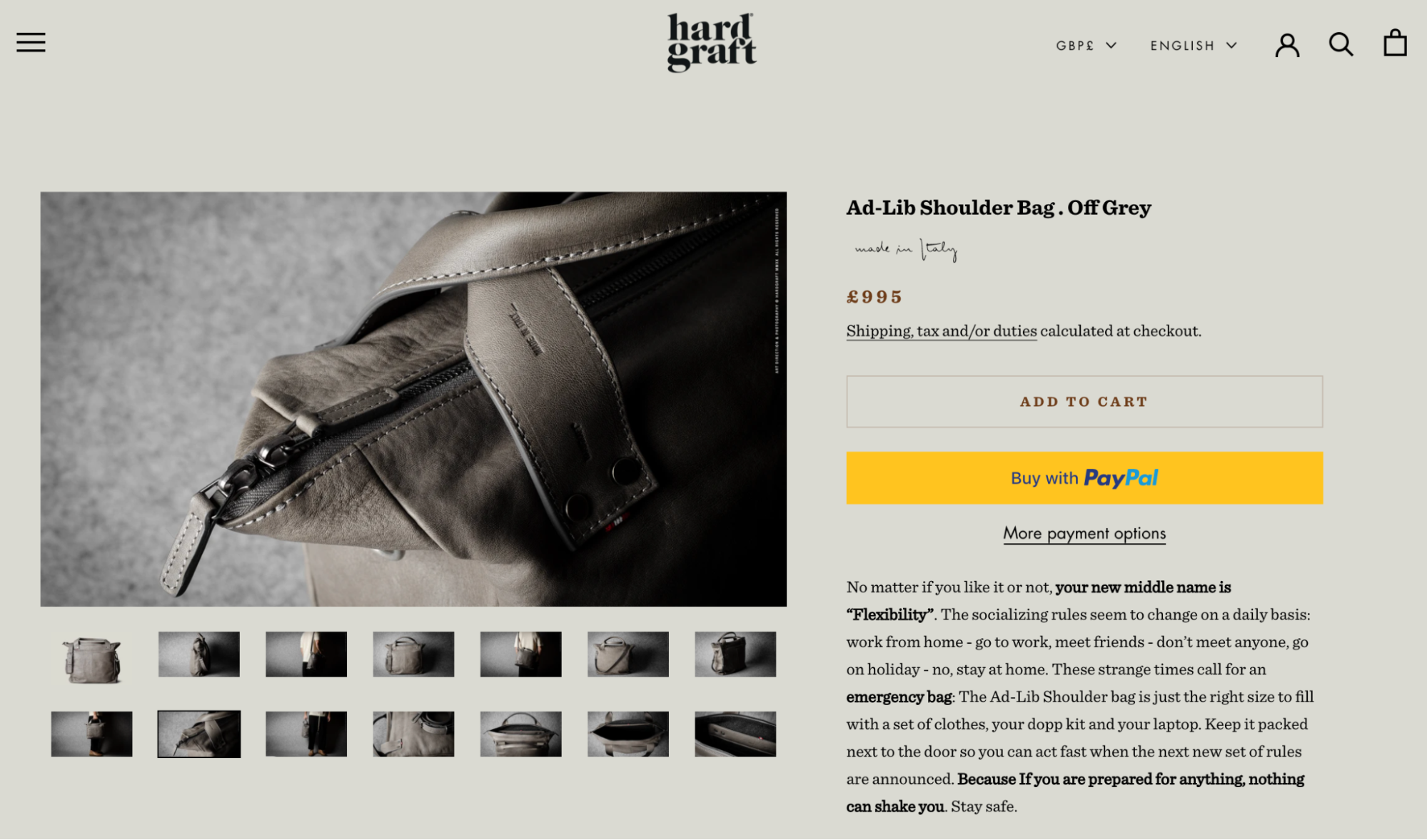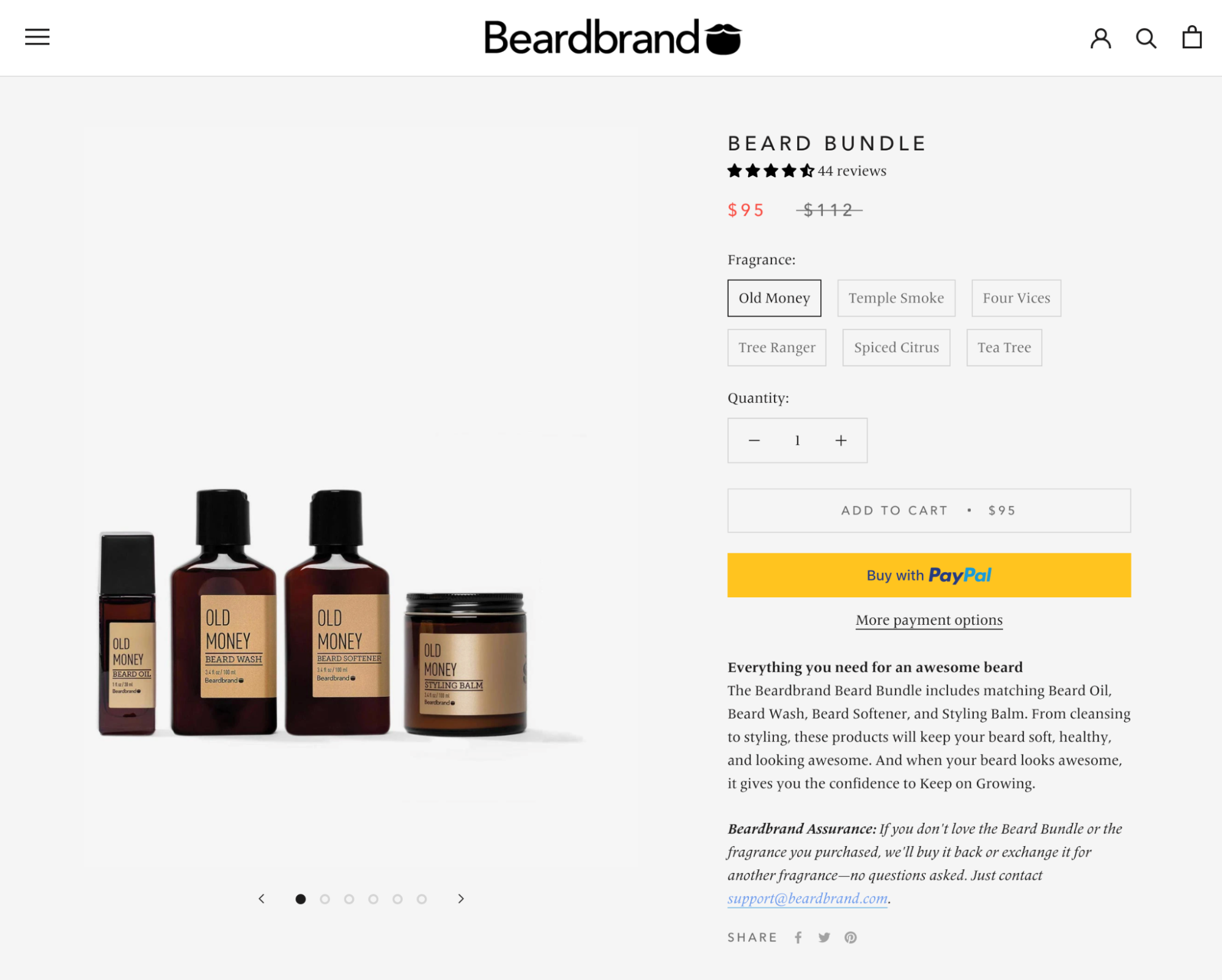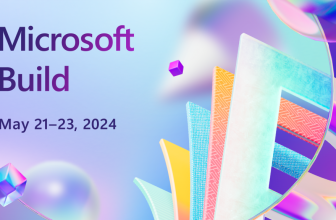Craft a Perfect Setup in 2024

When it comes to selling products and services online, presentation matters. One of the easiest ways to improve your presentation and positioning is by taking high-quality photos.
That means having high-end beautiful product photography, which can go a long way in helping your online store stand out.
However, not every online store owner can afford to invest in a professional photography studio when they’re just starting out. DIY product photography provides a great alternative, and as long as you know the proper tools and techniques, taking compelling product photos is well within your grasp.
Items you need for product photography
Camera
Tripod
White background
White bounce cards made of foam board
Table
Tape
The right room with a window
Showcasing your products in your online store with high-quality ecommerce photography can be the winning difference between a conversion and no sale at all.
This tutorial has been specifically crafted for business owners on a budget by someone who takes product photographs every day. It’s been designed to be simple, while producing excellent, professional product photography that gets results.
Let’s explore each of the items you’ll need for your product photography setup that will put you well on your way to shooting high-quality photos.
Get your free photo studio checklist
Create your own studio and capture every image your ecommerce store needs for less than $50 with our photo studio checklist.
Learn more
1. Camera
A Canon DSLR camera can be a great tool in your product photography kit.
While shooting images with a Nikon D810 (~$2,000) sporting a 105-mm f/1.4 lens ($740) is awesome, it’s also unnecessary. And if all you have is your smartphone, that’s OK too—check out this helpful guide to smartphone product photography.
The test images for this post were shot with an older model (2008) Canon G10 point-and-shoot. The Canon G series point-and-shoots can go full manual, and they shoot a nice RAW file. It’s definitely not top of the line anymore, but it demonstrates that, with even modest equipment, good results are attainable.
So what’s the best camera for product photography? Start out with whatever you have handy and see what the results are. It’s a common myth that it’s the camera that takes the pictures. In reality, the camera is only one piece of the whole. A photograph is made up of a series of choices that incorporates lighting, exposure, styling, and post-processing decisions.
2. Tripod
Use a tripod to get a clear shot.
You’re going to set your camera to a very small aperture so you can have the most depth of field your camera is capable of. The width of the depth of field defines the area of sharp focus, and to get to that you need the largest f-stop number your camera can obtain.
Shutter speed and f-stop are related, and since a larger f-stop number like f/8 lets in less light, you’ll need to counter that by using a slower shutter speed to allow more light through.
When a camera has a slow shutter, you can’t hand-hold it or the subject will be blurry—so a tripod is your answer.
Many point-and-shoots may not allow you to adjust your f-stop. But we’ll discuss how to get around this later on in this article.
Again, don’t spend a lot of money on a tripod at this point, and there are many options that cost less than $30.
3. White background
There are lots of things you can use for a white background, and if you’re going to be shooting a lot, you may want to get a white sweep. A paper sweep can be better because sweeps get dirty, so you can cut off the dirty part and roll a new piece down.
A really affordable option is to go to your local drug store or art store and buy some poster board, often for as low as $7 for 10 sheets. Remember to look for pure white. It will be more difficult to turn an off-white or cream background to pure white in edits.
White poster board is an inexpensive but important part of your photography kit.
4. White bounce cards made of foam board
When you’re lighting with window light, there will be a bright side, where the light is striking the product, and a shadow side. This shadow side will typically be too dark, so you can use something white to reflect the light back into the shadows and brighten it up. Foam board makes a great bounce card, because it’s rigid and white.
Alternatively, you can use black foam board to make the shadows deeper. This is particularly helpful if you’re shooting a white product on a white background.
Adding black foam board to the sides, just outside of the photo, behind the product, will create a dark edge on the white product. Combine a white bounce card on the front and black bounce cards behind the product for a more sophisticated lighting setup.
You can buy foam boards on Amazon or at a local drug store. Keep in mind, this is just a white card, so you might be able to simply balance a sheet of white printer paper or use a piece of poster board.
5. Table
A standard folding table works best, and a width between 24 and 27 inches is ideal.
6. Tape
Depending on the table you end up with, you can use tape or clamps to secure your board down so it sweeps properly.
7. The right room with a window
A room with windows next to a wall is perfect. The bigger the window, the more light you’ll have available. Being closer to the window will create a softer light with darker, softer shadows. Being further away will give a more even light but with sharper, lighter shadows.
Learn more: A Behind-the-Scenes Look at Jewelry Photography With Expert Sarah Pflug
How to take professional product photos on a white background
Set up your table
Set your sweep
Adjust your camera
Set up your product
Set up your reflector card
Take the picture and evaluate
Retouch your pictures
Optimize images for your website
If customers can understand and envision the products you sell, they’ll feel more comfortable giving you their money. While photo editing is important, it all starts with the shoot. Let’s get into the step-by-step process for shooting your product photos.
Step 1: Set up your table
Here’s a diagram showing how to arrange your shooting area.
Once you’ve collected your gear, it’s time to set up your shooting area. Place your table as close to the window as possible without intersecting the shadow from the windowsill. You’ll want to start with the window 90 degrees to the right or left of your setup. The closer you are to the window and the larger the window, the softer the light will be.
Remember to turn off all other lights in the room you’re shooting in so it doesn’t contaminate the set. This is very important and a common mistake.
You can try rotating the set so the window is at a 45-degree angle, or try it with the window straight onto the set for a different style of natural lighting.
Food photography is often shot with a window behind the setup and the camera shooting into the window for a more dramatic effect. Another variation is setting up in a garage with the door open—it will have the same qualities of light as a window, just without the glass.
You don’t want direct sunlight hitting your set. Direct sunlight is harsh and looks bad on most people and products.
This image can serve as a visual reference for your own setup.
Step 2: Set your sweep
There are a lot of ways to set your sweep, but the ultimate goal is to have your board sweep both flat on your table and vertical. You may need to roll up the board to help it reach that shape.
One way is to place the table against the wall and tape the sweep to the wall and the table. If you don’t have a wall, you’ll have to make something to secure the back of the sweep to. Some bricks or a wooden block can work well.
Place your product in the center on the flat part of the sweep and leave enough room to sneak your white reflector card in later.
Step 3: Adjust your camera
Every camera is a little different. Some cameras are fully automatic and others have the ability to make adjustments. You can set all camera settings to auto when you’re starting out.
1. Set Your white balance (WB) to Auto.
2. Turn your flash setting to Off.
3. Set your image settings to the highest quality. Most point-and-shoot cameras don’t have a RAW setting, but if yours does, use it. RAW is the largest file a camera can shoot and utilizes the full bit depth of the camera. You’ll have to edit in software that reads RAW imagery, such as Photoshop, Bridge, Lightroom, or Aperture.
If you don’t have a RAW setting, set it to the largest JPG setting you have. There are two settings to look out for on some cameras:
Size. Sometimes L (Large), M (Medium), or S (Small). Pick Large. This setting determines the file size, and you almost always want to shoot it at the largest image size for optimal image quality. You can always shrink an image once it’s taken, but you can’t make it larger.
Quality. S (Superfine), F (Fine), N (Normal). Always set it to Superfine. This setting determines the number of pixels that are used on the camera sensor. Not using all the available pixels will render a lower quality image.
Set your ISO to 100. The ISO controls the sensitivity of the sensor. The higher the ISO the more noise there is. Typically, the lowest ISO you can set your camera to is ISO 100, so set it there if you can.
Exposure settings
Option A: Set your camera to Manual (M)
This is the best setting for this type of work because nothing will be moving or changing as you take your pictures. In manual, change your f-stop to the highest number, which will give you the greatest depth of field.
Preview the image on the back of the camera through liveview. Everything is probably pretty dark, which is OK. Now, switch to your shutter speed and rotate the dial to make it bright enough that the image is properly exposed. Your shutter number should be going up.
For example, your number may go from 1/60th to ¼. These are fractions of a second that your shutter will be open for, and as the number lowers it will let more light in. Adjust this number until the preview of the image is correct.
Option B: Use aperture priority (Av)
Your camera may not have this either, but if it does, change the f-stop to the highest number. This should automatically adjust the shutter to be what the camera thinks it should be. This may be wrong, and you may need to use the exposure compensation dial to add light.
Option C: Auto exposure
If you’re stuck in the all-auto world, there may not be much you can do. Don’t fret, it’s not a big deal. If you have an exposure compensation dial, you’ll most likely need to add +1 or +1½ to get the correct exposure. If all you have is the running main images to choose from, try picking something like Sunset. With a smartphone, just tap the area you want exposed properly.
Use the histogram on the back of the camera. You’re looking for the slope to be closer to the right hand side, like in the image above.
Adjust your settings to get the best results.
Zoom in
Don’t trust the image on the back of the camera. Instead, pay attention to the histogram to know if your exposure is correct. The far right hand side is white, and the left is black. In the example image, there’s a little gap on the right-hand side, which means there’s no pure white.
Adjust the exposure until the part of the curve representing the white background is touching the right edge without going over. In the example below, you would probably need to add ⅓ of a stop, or one click, for more light.
Step 4: Set up your product
Setting up your product is one of those things that seems simple but can take time to position correctly. If it’s a bottle, pay attention to keeping the label type centered. Many times there are lots of tiny movements needed to get everything lining up perfectly.
Step 5: Set up the reflector card
This simple white card is the single most important light modifier you have, and you can use it with everything. The light will bounce off the card and fill in all the shadows. How you position this card is a matter of taste, so try it at different angles to the product.
Step 6: Take the picture and evaluate
Once you take the picture, take some time and really look at what you’ve created. This is where experience and education come into play—what’s working, what isn’t working, and what can you do to make it better.
Experiment with different ways of making your image better, and over time your skills will improve naturally.
Upload your images onto your computer to get a better idea of how they look. The back of your camera is never very accurate. You can use Lightroom to organize all your images. It can do almost all of your editing except for the very advanced processes. You’ll no doubt need to make some adjustments to the images to get them to look right.
Your original photo quality is important, but it almost always needs some sort of edits.
Retouching can help you maximize your product photo’s potential.
Notice the background, shadows, and brightness.
Retouching helps clean up the background, get rid of distracting shadows, and improve the image’s brightness.
Step 7: Retouch your pictures
Once you’ve got a final image you’re happy with, it’s time to get it retouched. If you photographed your product correctly, the product should be exposed properly and your background a light gray. It should look something like the un-retouched images above, and comparing them to the retouched versions shows you how important this step of the process actually is.
The retouching tasks associated with on-white photography can be tricky for someone without a lot of training, and tend to be the weak link for many people trying to photograph products themselves. So, instead of trying to learn advanced Photoshop, you can outsource it.
You’d be surprised how affordable this can be. From around $3 to $5 an image, you can have a professional retouching company improve your images for you. Finding a good company can be tough, but options like Pixelz and Path are reliable and affordable.
Step 8: Optimize images for your website
Search engine optimization (SEO) is crucial for all online sellers. One thing that is important is the load speed of your ecommerce website, and large images can really be a burden on this. There’s a delicate balance between image quality and optimization, because if you over optimize, it destroys the image. As a rule of thumb, try to make images no larger than 200 kilobytes—but shoot for the smallest image you can.
Resize your image for the container
The first way to optimize your image is to resize the height and width of the image. When you look at an image on a webpage you are actually looking at an HTML container with an image dynamically scaled to fit inside it. If the container on your website is 648 pixels square and the actual image is 1500 pixels square, it will be displayed at 648 pixels, but the image it’s referencing will still load at 1500 pixels. That’s a lot of extra load time, especially if you have many images.
1. Figure out the HTML container size
You can inspect your site elements to find out your container size.
You want to resize the actual image to fit the container before you upload it to your website. Typically, resize images 1.5 times larger than the container so it looks good on a retina screen, which in this example would be 972 pixels square.
To discover the image container size, you’ll need to access your web browser’s Developer tools. Right click on the image and choose Inspect Element. On the sidebar it will show the pixel dimension of the container.
2. Resize the image
There are many free tools to help you resize your image. Use Mac Preview or Microsoft Picture, because they’re built in and easy to use.
Mac preview has the functionality for image resizing.
Go to File > Export … to adjust your image size and name.
After you’ve re-sized the image, export it and save it to the desktop as a jpeg at 100%.
3. Compress the image
Once you’ve saved the image at 100% quality in preview, you’ll notice the file size is actually fairly large. This is because you don’t want Preview to compress the image, because you can’t see the results of moving the JPEG Compression slider. When you compress an image it actually removes data that’s not being used—compress it too much and the image starts to fall apart, looking blotchy.
Instead, you want to compress the image smartly. You can use Photoshop’s Save For Web function or a software like JPEGmini that uses an algorithm to determine the best compression for your image.
Summary recommendations
Image size: ~1 to 1.5x the HTML container the image is in
Format: jpeg
Colorspace: srgb
Compression: compressed using JPEGmini after export
Product photography tips
Let’s look at a few tips to keep in mind when taking product photos.
Use window light vs. lightbox
Window light (natural light) is easier because it’s a one-light setup, plus it’s cheap and easy to do. When shooting with a light tent, you enter into a multi-light setup, which adds a level of complexity, usually requiring education beyond a simple article.
Multi-light setups introduce the following issues:
You have to buy lots of extra gear, which can get expensive. The cost of the lightbox and lighting can add up, possibly costing more than hiring a professional.
You’ll need to understand how to balance the exposure of the different lights and how to position them properly. Learning how f-stops and shutter speeds work in relation to lights can be challenging.
Color balancing lights become a concern, as each light source has a different color, which is called color temperature. Extreme color can greatly affect your image.
If you decide to use flash instead of continuous light, be prepared for a challenge beyond basic exposure. Flash exposure is determined by f-stop only, has limits on sync speed, and requires special equipment to trigger.
The quality of light from a light tent is very even and often shadowless. Shadows are important because they create the shape of a product and provide a sense of place. Often, the image resulting from window light is more dynamic and interesting than a light tent.
If you still want to purchase or build a light tent, be prepared to learn how f-stops, shutter speeds, ISO, and color balance are set on the camera and with individual lights.
Limitations with this setup
DIY window light setup versus professional studio.
One issue people have with this setup is that their photos don’t look perfect. For example, some people have struggled with reflective products using this method because it reflects the background behind the camera, like in the example below.
Only a professional on an advanced set can achieve perfect results.
Like anything, there are limitations to DIY without getting serious with education and investing in professional equipment. Many people can shoot great photos in a single-light shooting environment, like with the natural window light strategies discussed above. However, to photograph difficult products, like clear and reflective products, requires a multi-light studio setup and a deep technical knowledge of photography.
Learn basic photo editing techniques
Once you’ve got the hang of taking amazing product photography, it makes sense to learn photo editing to polish up your images. It’ll save you money because you won’t have to pay for a service or professional editor. And it gives you complete control over the look and style of your final image.
A good place to start would be Adobe Photoshop Tutorials. They have an emphasis on using Adobe products, but the lessons are easy to understand and you can apply them beyond using Adobe Photoshop.
Learn the basics of editing in Photoshop with Adobe’s own tutorials.
After you learn the basics, choose a photo editing software for retouching your photos. This will help you prepare them for publishing on your website. You can also repurpose your photos to make ads and social media content.
Shoot multiple angles
Shooting multiple angles allows shoppers to see products from different perspectives. Some shoppers may prefer close-up shots. Others may want to see items straight on. Everyone can envision themselves using your product in different ways, which can lead to more sales.
Some camera angles to try are:
Eye level, which shows your product as you’d see it straight on.
High angle, which shows your product as if you’re looking down at it.
Low angle, which shows your product as if you’re looking up at it.
Bird’s eye, which shows your product as if you’re standing above it.
Showing all different angles can help boost conversions.
Make sure to keep your camera and tripod in the same position during your shoot. Rotate the product if you want to change angles. If you rotate the product only, your final shots will have the same frame effect. This ensures consistency and reduces image editing after your photoshoot.
Try other types of product photography
You may want to try different types of product shots in addition to white background. There are many options available to you once you’re comfortable behind the camera. Let’s look at a few.
Lifestyle
Lifestyle shots help tell the story of your product. They work for website content, but you can also use them for social media, blog posts, emails, and other channels to attract new customers.
Notice how Allbirds uses both white background and lifestyle photos on its product pages.
Allbirds uses lifestyle shots to help shoppers envision the products in use.
This gives shoppers context for where and how people actually use its products. If you sell hiking boots, you can show a scene of them on someone’s feet out on a beautiful hike. If you’re selling clothing, you might show your apparel on someone walking around town or at a classy event, depending on what you sell.
Learn more: Clothing Photography: Take Beautiful Apparel Photos
Detailed
Detailed images give shoppers a closer look at specific product features. Leather retailer hardgraft uses detailed shots to show zippers, handles, and other unique features of its goods on its product pages.
Close-up shots are just one of the types hardgraft uses on its product pages.
Group
These shots show products grouped together. You’ll want to use this style when offering kits. It’s a common tactic brands like Beardbrand use to showcase the variety of products offered in their bundles.
Hire help
If you’ve reached your limitations, you may want to consider hiring a professional photographer instead. A professional white background photo could be around $30 to $60 per photo, and there are many options online. This could be a worthwhile investment, as better photos do sell more products online.
Write great product descriptions
Lastly, make sure to write great product descriptions. Product photos and descriptions work together to help customers understand your products. They also help influence purchasing decisions to increase sales for your ecommerce store.
Your goal is to give as much information as possible so people are compelled to buy. New entrepreneurs often overlook product descriptions. But they are the backbone of a high-converting products page—along with beautiful photos, of course.
Using your product photos
The best ecommerce sites have one thing in common: beautiful product photos. When you’re just starting out, getting your product images shot can be an intimidating prospect, because good ecommerce photography can be expensive.
But there are hundreds of product photography tools to help you get the job done yourself.
By following this DIY product photography tutorial, you too can produce amazing images for your website. As you get more comfortable behind the camera, you can branch out into different types of photography. You can get as creative as you want!
The best part? You’ll have full control over how you build your brand and showcase your products online. Done well, you’ll increase sales and conversions on your website and grow a successful online business. Maybe one day you’ll even sell your own photos online as a new side gig.
Illustration by Gracia Lam
Product photography FAQ
What is product photography?
Product photography refers to using specific photography techniques to take accurate and attractive photos of your products. Your product photos influence shoppers’ purchasing decisions, which can increase conversion rates and sales for your business.
What do you need for a product photography setup?
Camera
Tripod
White background
White bounce cards
Table
Tape
The right room with window lighting
How can I shoot product photography at home?
Invest in gear and equipment
Set up your product photography studio
Take your product shots
Use white bounce cards
Edit your photos online
Add them to your website
How do you shoot product photos?
Set up your table.
Build your sweep.
Adjust your camera.
Set up your product.
Set up the reflector card.
Take the picture and evaluate.
Retouch your pictures.
Optimize images for your website.
Source : https://www.shopify.com/blog/12206313-the-ultimate-diy-guide-to-beautiful-product-photography
Author :
Date : 2023-12-01 09:00:00